GCP: How to increase the disk space of Linux Machine
In this tutorial, we will learn how to expand or increase the Linux root volume without stopping/shutdown the instance or stopping any services on the Virtual Machine without restart.
In this, we have 2 steps to be followed.
- We have to change the volume size of the disk on Google console from disks Menu in GCP Cloud Compute.
- We have to increase the partition size on the Linux machine
Google Console Changes
- Log in to the Google Console.
- Click on Google Compute Menu and then goto disks
- Find the disk on which we want to increase the disk space.
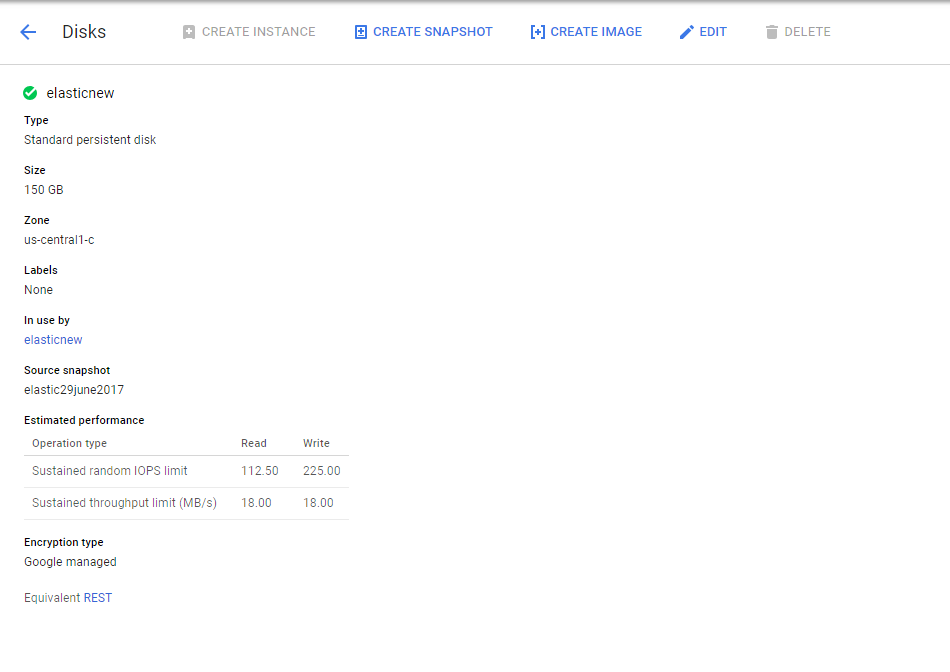
- Once the Edit, increase the size of the Volume to our need and Click on Size.
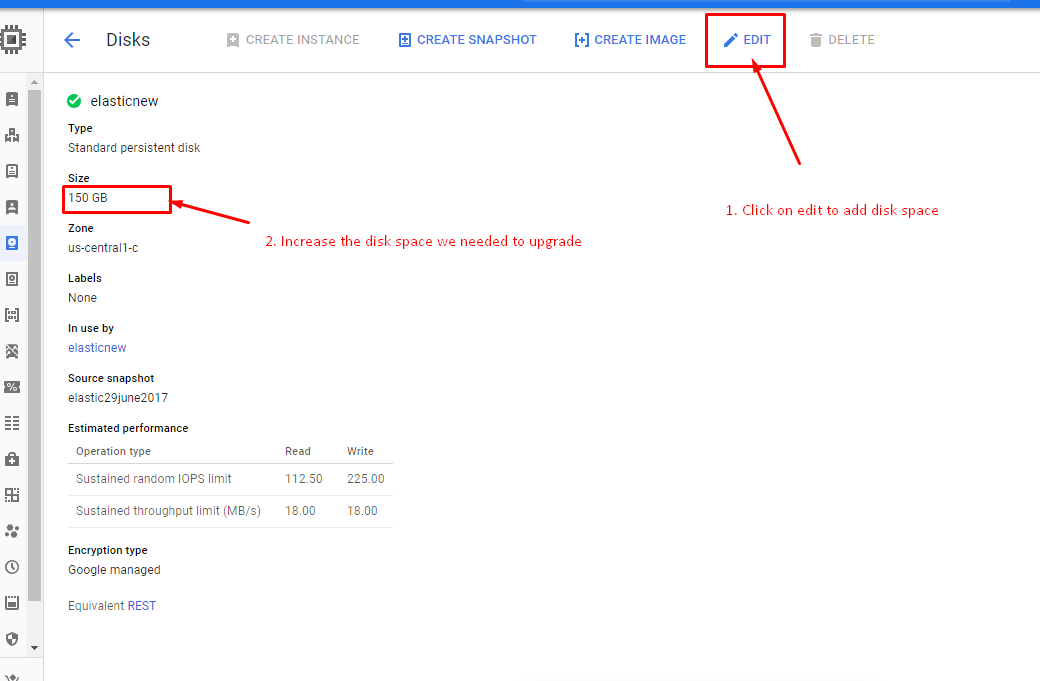
- It will take around 5 – 8 min to increase the volume size on the Google console after some time we can see the increased size on the Google console.
Linux Instance Side.
- Log in to the Instance using the Credentials and corresponding key pair.
- Check the Existing disk space using the command df –h
$ df -h Filesystem Size Used Avail Use% Mounted on /dev/sda1 100G 90.1M 9.9 90% / tmpfs 1.9G 0 1.9G 0% /dev/shm
- Change the login to root user by using sudo –i.
- Run lsbk to show the block devices attached to the instance.
# lsbk NAME MAJ:MIN RM SIZE RO TYPE MOUNTPOINT sda 202:0 0 100 G 0 disk └─sda1 202:1 0 100 G 0 part /
Here if we see that the block device sda has 100 GB attached and having 1 partition with 100 GB for the root
- Run the growpart command to increase the root partition (/)
# growpart /dev/sda 1
The filesystem on /dev/sda1 is now 18350080 blocks long.
- Finally, increase the root partition with resize command
# resize2fs /dev/sda1 resize2fs 1.42.3 Filesystem at /dev/sda1 is mounted on /; on-line resizing required old_desc_blocks = 1, new_desc_blocks = 5 Performing an on-line resize of /dev/sda1 to 18350080 (4k) blocks. The filesystem on /dev/sda1 is now 18350080 blocks long.
- Now if we check the disk space using df, we can observe the disk space has been increased to a size we have extended on the Google Console.
# df -h Filesystem Size Used Avail Use% Mounted on /dev/sda1 150G 90.1M 60 G 69% / tmpfs 1.9G 0 1.9G 0% /dev/shm


turkce
I like the helpful information you provide in your articles. I will bookmark your weblog and check again here regularly. I am quite certain I will learn a lot of new stuff right here! Good luck for the next! Myrah Brodie Harod