AWS: Expanding the Linux root Volume without stopping/shutdown (online).
In this tutorial, we will learn how to expand or increase the Linux root volume without stopping/shutdown the instance or stopping any services on the instance without restart.
In this, we have 2 steps to be followed.
- We have to change the volume size on the AWS console.
- We have to increase the partition size on the Linux Instance.
AWS Console Changes
- Log in to the AWS Console.
- Click on EC2
- Find the Instance on which we want to increase the volume.
- Find the Root partition of the Instance in the description panel.
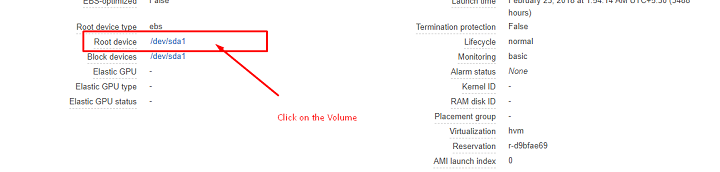
- Click on the Root Device, which will show all the device information on the popup.
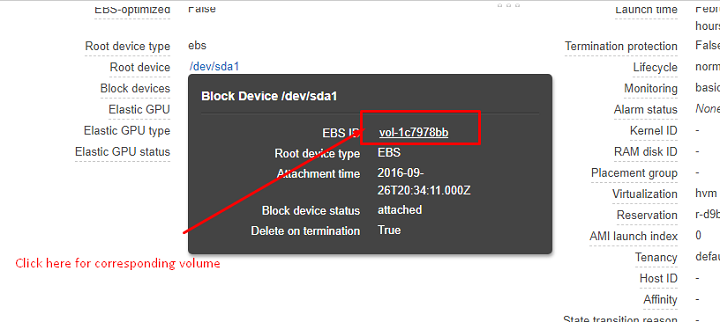
- Click on EBI ID. This will take you to respective volume on EBS Volumes
- Right-Click on the respective volume where we want to increase the disk space.
- Click on Modify Volume.
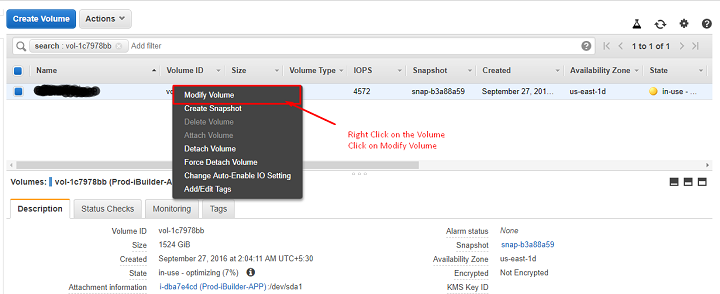
- Once the Modify Volume pop-up, increase the size of the Volume to our need and Click on Modify.
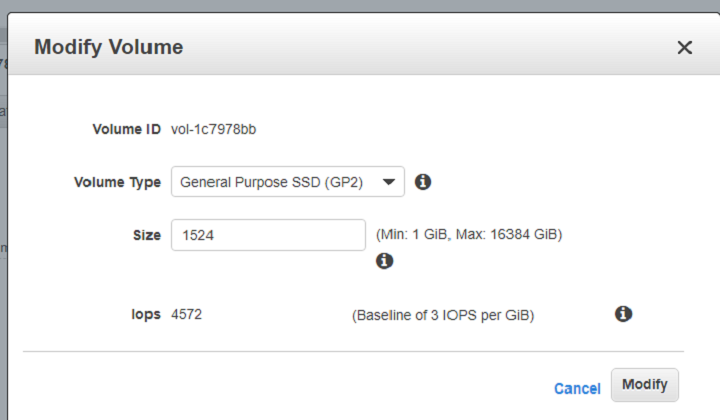
- It will take around 5 – 8 min to increase the volume size on the AWS console after some time we can see the increased size on the AWS console.
Linux Instance Side.
- Log in to the Instance using the Credentials and corresponding key pair.
- Check the Existing disk space using the command df –h
$ df -h Filesystem Size Used Avail Use% Mounted on /dev/xvda1 7.9G 7.1M 0.8G 90% / tmpfs 1.9G 0 1.9G 0% /dev/shm
- Change the login to root user by using sudo –i.
- Run lsbk to show the block devices attached to the instance.
# lsbk NAME MAJ:MIN RM SIZE RO TYPE MOUNTPOINT xvda 202:0 0 10 G 0 disk └─xvda1 202:1 0 7.9G 0 part /
Here if we see that the block device xvda has 10 GB attached and having 1 partition with 7.9 GB for the root
- Run the growpart command to increase the root partition (/)
# growpart /dev/xvda 1
The filesystem on /dev/xvda1 is now 18350080 blocks long.
- Finally, increase the root partition with resize command
# resize2fs /dev/xvda1 resize2fs 1.42.3 Filesystem at /dev/xvda1 is mounted on /; on-line resizing required old_desc_blocks = 1, new_desc_blocks = 5 Performing an on-line resize of /dev/xvda1 to 18350080 (4k) blocks. The filesystem on /dev/xvda1 is now 18350080 blocks long.
- Now if we check the disk space using df, we can observe the disk space has been increased to a size we have extended on the AWS.
# df -h Filesystem Size Used Avail Use% Mounted on /dev/xvda1 10G 7.1M 2.9G 69% / tmpfs 1.9G 0 1.9G 0% /dev/shm


Leave a Reply